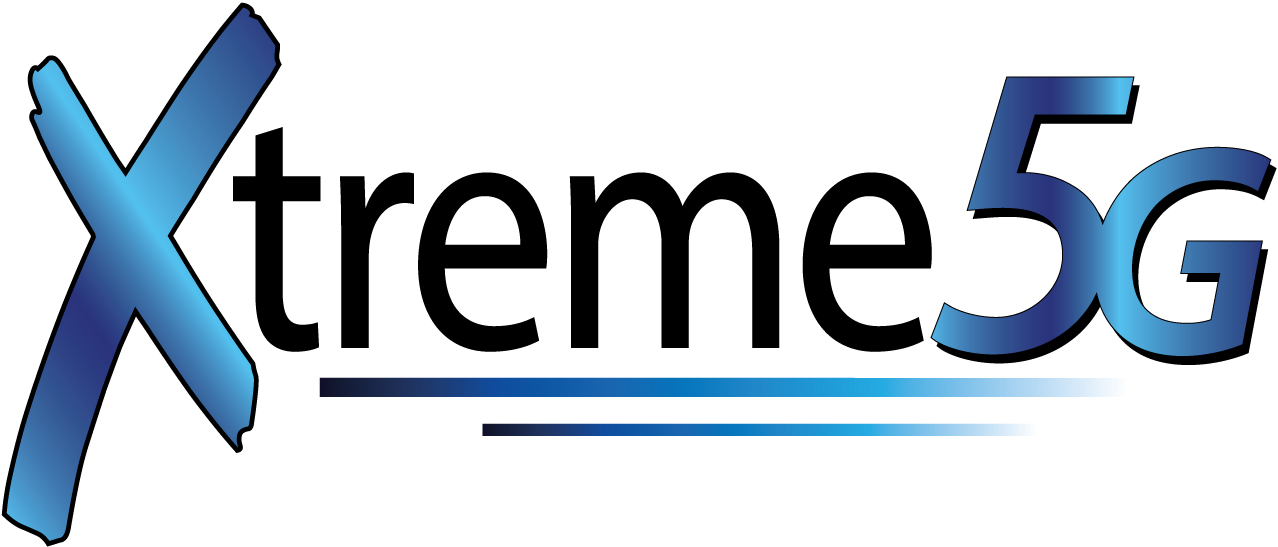Xtreme5G Tech Support
Most Internet issues can be resolved quickly without the need to call a service technician.
Checking cables and connections and a simple reboot of the WIFI router may resolve your issue.
Refer to our quick troubleshooting tips before calling a service technician.
Should you need further tech support, you can call us at 607-602-2020.
Quick Troubleshooting Tips
- Make sure all cables are fitted securely in your WIFI router and Power Over Ethernet brick.
- Ensure power cords are plugged in to a power supply
- Check all power and ethernet cables for damage from pets or extreme wear
- Restart your Equipment
- Bypass WIFI and perform a Speed Test
Common Issues
My connection keeps dropping in and out.
If you are on WiFi, please check the signal strength.
If it is very low, try moving closer to the router.
If the problem continues, or you are using a wired connection, check the cables on the back of the router to ensure that they are not loose.
If the problem persists, please restart your modem.
If you are unable to fix the problem, please file a support ticket.
My video stream keeps stopping to buffer.
First, check if anything else in your home is using the connection. Close open applications or tabs as necessary. Then run a speed test at https://www.speedtest.net/. If the result is outside of your service level, please restart your modem. Once the connection is restored, run a test again. If it is still outside of the service level, please file a support ticket. Include the results of the speed test(s).
There are areas of poor wireless coverage in my house.
If you have one of our routers, please file a support ticket – we will be happy to provide an additional router that will extend coverage in your house. If you provided your own router, you may either contact us and we will provide this service or you can purchase a WiFi range extender compatible with your own router.
If you are on WiFi, please check the signal strength.
If it is very low, try moving closer to the router.
If the problem continues, or you are using a wired connection, check the cables on the back of the router to ensure that they are not loose.
If the problem persists, please restart your modem.
If you are unable to fix the problem, please file a support ticket.
First, check if anything else in your home is using the connection. Close open applications or tabs as necessary. Then run a speed test at https://www.speedtest.net/. If the result is outside of your service level, please restart your modem. Once the connection is restored, run a test again. If it is still outside of the service level, please file a support ticket. Include the results of the speed test(s).
If you have one of our routers, please file a support ticket – we will be happy to provide an additional router that will extend coverage in your house. If you provided your own router, you may either contact us and we will provide this service or you can purchase a WiFi range extender compatible with your own router.

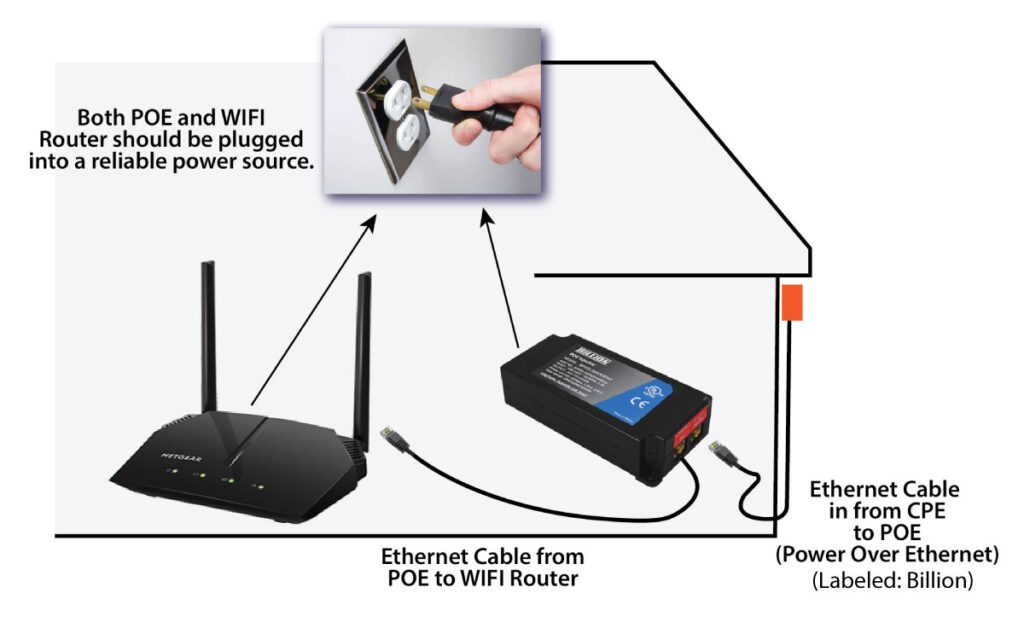
restart your xtreme5G equipment
To restart Xtreme Internet supplied Asus or NetGear WIFI Routers and Power Brick (labeled “Billion”), disconnect from the power source (wall outlet, power strip, surge protector, etc.) After 5 minutes, plug the router and power brick back in and wait for it to reboot (could take up to 5 minutes). Test your connection again.
important
Do not press the RESET button on your WIFI router. This will cause your settings to be lost and you will need to set up your network again. If a technician must dispatch to set your network back up, there will be a charge. Please refer to these troubleshooting guides for the router you have.
bypass your wifi router for speed test
To get an accurate read of internet speed, you will need to bypass WIFI and test directly from the Power Brick (labeled “Billion”) –the source. This is done by connecting an Ethernet cable from the Power Brick directly to a computer. If your computer does not have an Ethernet port, you can purchase an Ethernet to USB adapter to make this connection.
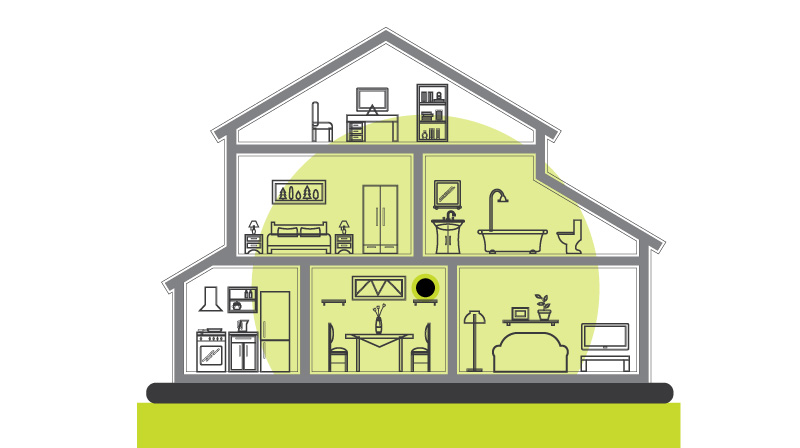
Where to Place Your Router for the Best WiFi Experience
When it comes to the dependability and speed of the internet service in your home, a lot depends on your WiFi router―specifically its location in the house.
Make Sure You Have Enough Coverage
If your home is less than 2,200 square feet, one router should provide enough coverage for your whole house. However, if your house is larger, you may want to look into creating a mesh network. A mesh network is a series of access points that communicate with each other to blanket your home with the WiFi signal. They optimize the speed of your connection and reduce “dead zones.”
Consider Where You Spend the Most Time Connected
If you have key locations in your home where you spend the majority of your time online, such as a home office or family room, take that into consideration when placing your router.
Look for a High and Uncrowded Space
Placing your router on a high shelf will help distribute the signal more widely and evenly through the house. It’s also best to avoid placing the router behind any large objects or closed up in a cabinet.
Give the Signal a Clear Path
While the WiFi signal can do a pretty good job getting through the walls and ceilings in your house, the one thing that can stop it cold is metal, including shelving, metal desks, and large appliances.
If your home is less than 2,200 square feet, one router should provide enough coverage for your whole house. However, if your house is larger, you may want to look into creating a mesh network. A mesh network is a series of access points that communicate with each other to blanket your home with the WiFi signal. They optimize the speed of your connection and reduce “dead zones.”
If you have key locations in your home where you spend the majority of your time online, such as a home office or family room, take that into consideration when placing your router.
Placing your router on a high shelf will help distribute the signal more widely and evenly through the house. It’s also best to avoid placing the router behind any large objects or closed up in a cabinet.
While the WiFi signal can do a pretty good job getting through the walls and ceilings in your house, the one thing that can stop it cold is metal, including shelving, metal desks, and large appliances.

Factors Affecting Internet Performance
Is your internet slow? Before you call technical support, you may want to take a look at some common issues that can affect performance. Fixing these common problems can save you time and money over calling in a technician for support.

Signs Your WiFi Router Should be Replaced
You know the saying: “They don’t make things like they used to.” Well, that phrase may not necessarily be true when it comes to your router. Technology keeps changing and improving. What was state of the art 3 years ago may be considered ‘old tech’ today. Maybe it’s time for a new router!
![]()
Tips to Stay Connected During A Storm
- Make sure your phone and other mobile devices are fully charged.
- Plug your TV and any Xtreme equipment into a surge protector to prevent them from being damaged by lightning or other power surges.
- Sign into your account and update your notification preferences to stay up to date on any alerts.